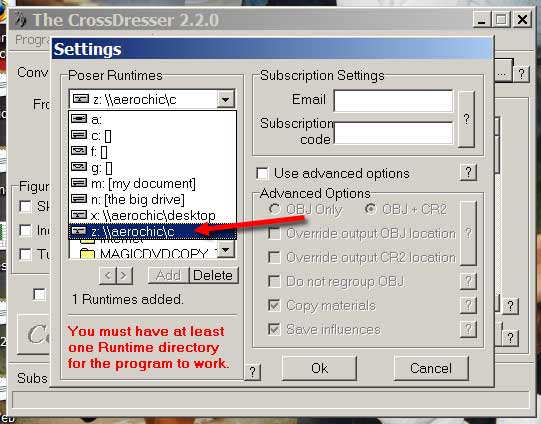A common problem users encounter when trying to setup the CrossDresser is that they can't add their Runtime folders if they are located on a separate network drive. This is a limitation of the directory chooser on the Settings window: it only handles drives and directories. It can't locate a directory if the only way to get to it is through Network Places. However, you can get around this issue by mapping your external folders to a local drive.
To map a network drive, first double-click on the My Computer icon on your Desktop. Then go to the Tools menu, and click on the "Map network drive..." item.
NOTE: On Windows Vista and Windows 7 computers, you may need to press the "Alt" key to show the menu bar.
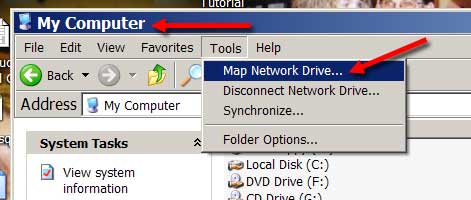
This will bring up the Map Network Drive dialog as shown below. Choose an unused drive letter (I chose Z: here), and then click on the browse button.
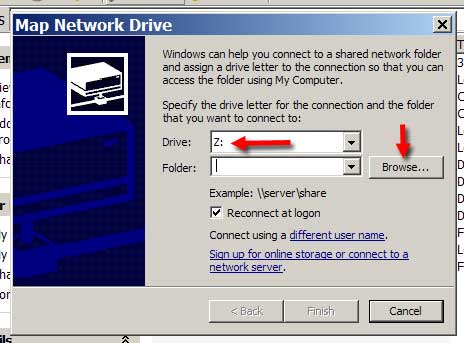
Then locate your network folder on the following screen and click on the OK button. In my case, I selected the C drive of another computer which was already shared.
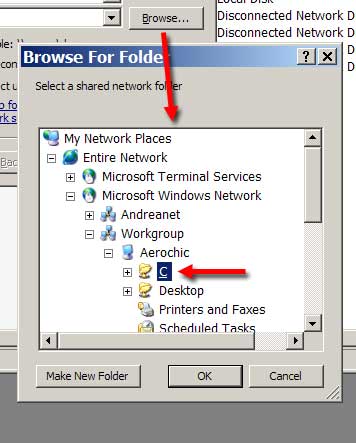
Once you get back to the Map Network Drive dialog, you should see your network folder listed in the Folder box. Click on the finish button to map the network drive.
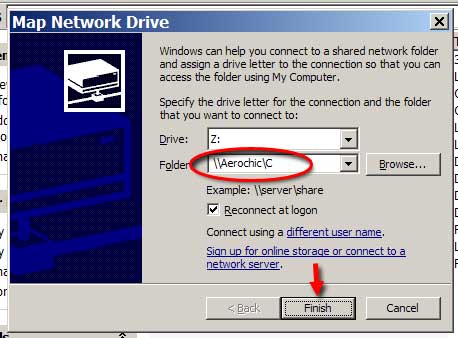
You should now see your network folder as a new drive in the My Computer window.
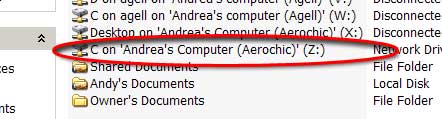
Now, when you go back to the Settings window in CrossDresser, you should see your network folder as a new drive in the Runtime drive dropdown list. You can then select this drive and browse to your networked Runtime folder.